Popups and secondary windows are not used in the JavaHelp System User's Guide because they cannot be included in the PDF version. To see actual examples of how these windows can be used, experiment with the object demo located in:
The JavaHelp system supports two types of HTML-based secondary windows:
![]()
Popups and secondary windows are not used in the
JavaHelp System User's Guide because they cannot be
included in the PDF version. To see actual examples of how
these windows can be used, experiment with the
object demo located in:
demos\binYou can also launch the object demo program using shortcuts (program groups, desktop icons, links) that you may have created during the installation of the JavaHelp system.
Popups and secondary windows are functionally very similar. They are both fully capable HTML windows that can include graphics, links, and lightweight components. Most of the features described in this topic apply to both types of windows. The following lists describe their differences:
Popups:
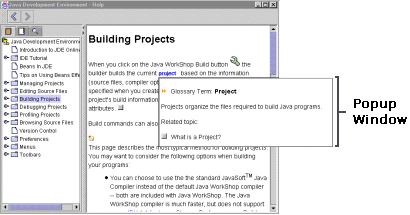
Secondary windows:
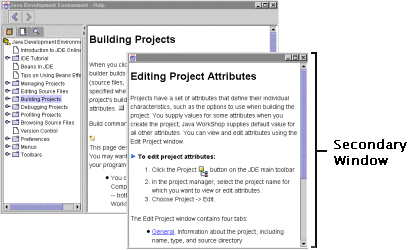
This section describes the different aspects of popups/secondary windows that you (the help author) can control.
To see examples of popups and secondary windows, try the object demo located in:
demos\binThe <OBJECT> tag used to add these windows to your help topics is described in Using the <OBJECT> Tag.
Content
The content of popup/secondary windows is rendered by the same HTML engine used in the main help viewer. Anything that is rendered in the main help viewer can be used in popup/secondary windows--including links, graphics, and lightweight components (for example, popup/secondary windows). Topics displayed in the windows can be specified using URLs or JavaHelp system IDs.
Users activate popup/secondary windows by clicking on one of the following:
Button
( ) )
|
A standard button provided as part of the popup/secondary window component. You can use the button as pictured to the left or you can specify a string of text or an image to replace the ">" character on the button. |
| Text object | A specified string of text inserted inline with the text of the topic. The author can control font characteristics of the text to make it stand out. |
| Graphic object | A GIF or JPG image. |
You can specify the height and width of the popup/secondary window. When content exceeds the size of the window, scroll bars are automatically added to the window.
Window Location (secondary windows only)
You can specify the position of secondary windows on the screen.
Named Windows (secondary windows only)
You can name secondary windows. This enables you to reuse an already active window.
Text
When you add text to a button, or use a text object as an activator, you can control the following font characteristics:
| Font family |
You can set the font family to:
|
| Font size |
You can set the size of the font to:
|
| Font weight |
You can set the weight of the font to:
|
| Font style |
You can set the style of the font to:
|
| Font color |
You can set the color of the font to:
|
![]() See also:
See also: