 Windows Installation
Windows Installation
Download and expand the self-extracting ZIP archive to the C: drive. To run ImageJ, open the ImageJ folder and double-click on the ImageJ shortcut (a microscope with an arrow).
The "ImageJ" shortcut assumes the ImageJ folder is at C:\ImageJ. If this is not the case, right-click on the shortcut and edit the "Target:" and "Start in" fields of the "Shortcut" properties to reflect the new location. For example, if the ImageJ folder is located in the C:\Program Files folder, change these fields to
"C:\Program files\ImageJ\jre\bin\javaw.exe" -mx80m -cp ij.jar ij.ImageJ
and
C:\Program Files\ImageJ
(Note: the double quotes are required if there is a space in the target path.)
Creating a Desktop Icon
To create an ImageJ desktop icon, open the ImageJ folder, right-click on the ImageJ shortcut, drag it to the desktop, release the right mouse button, and select "Create Shortcut Here" from the popup menu.
Requirements
ImageJ will run on a machine with 64MB but it runs better with 256MB or more, particularly when working with large images and/or stacks.
Memory
To increase the amount of memory available to ImageJ, right-click on the
ImageJ shortcut, select "Properties", click on the "Shortcut" tab, and edit
the -mx option in the "Target:" field.
The default is 80MB. For example, to increase the available memory from 80MB to 340MB, change
the "Target" line to
C:\ImageJ\jre\bin\javaw.exe -mx340m -cp ij.jar ij.ImageJ
To avoid virtual memory "thrashing" set the -mx option to no more than 2/3 real RAM.
Upgrading
To upgrade to the latest version of ImageJ, replace the ij.jar file in the ImageJ folder with a newer one from http://rsb.info.nih.gov/ij/upgrade/.
Known Problems
- Printing does not work with the Sun JRE 1.3.1_02 Java runtime. This is fixed in JRE 1.3.1_03, now distributed with ImageJ.
- ImageJ does not work very well with Java 1.4.0. You may want to wait for Java 1.4.1.
Files in the ImageJ Folder
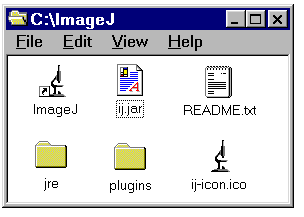
- ImageJ - A .lnk shortcut that runs ImageJ using the JRE (Java Runtime Environment) 1.1.3 in the jre folder. Assumes the ImageJ folder is at C:\ImageJ. You must edit the "Target" and "Start in" Properties if the ImageJ folder is moved to another location.
- ij.jar - This is a JAR file containing the ImageJ platform independent byte code (class files). It is the only file that needs to be replaced to upgrade ImageJ to a newer version. A JAR file is a ZIP file with a different extension. A JAR file can be opened with a ZIP utility such as WinZip. If Sun's Java 2 runtime is installed, you can run ImageJ by double-clicking on ij.jar.
- jre - This is a folder containing Sun's JRE 1.3.1.
- plugins - This is the folder used to store user-written plugins.
- ij-icon.ico - This is the ImageJ icon. It can be attached to a shortcut by clicking on "Change Icon" in the shortcut's Properties dialog box.